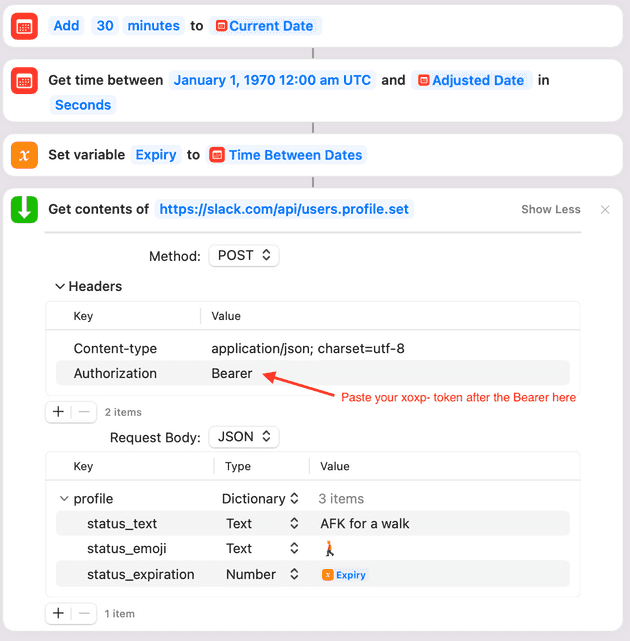I love a good low-code productivity hack. Here are some of my favorite iOS shortcuts that make my life slightly easier.
Easy after-school pickups
At my daughter’s elementary after-school program, the pickup protocol is for the parent to send a text message to the program director, who then brings the kid to the front door.
I noticed a regular routine: I arrive in the school parking lot, take out my phone, find the program director in the Messages app, and copy+paste my previous message along the lines “Hello, I’m here to pick up [my child’s name].”
Let’s automate that!
I created a location-based iOS Shortcut: when I arrive at the school between 3-6pm on weekdays, send that text message to the program director. Now when I park at the school, I pull out my phone, and tap a shortcut notification on the lock screen, and the text is on it’s way!
This is inspired by Shawn Blanc’s gym pass shortcut.
Office music
I frequently listen to music on AirPlay speakers in my home office. But I don’t like the temptation of unlocking my phone and tapping around to find my playlist. It’s too tempting to start checking notifications and social media.
So to avoid unlocking my phone, I got these NFC stickers and stuck one on my desk.
Then I made an iOS shortcut: when I tap my phone to the NFC tag, set the playback destination to my office speakers, and play my favorite playlist or app. I change the playlist or app in the shortcut when the mood strikes. Recently Lofi Girl and Endel soundscapes are in heavy rotation.
Set Slack status messages the hard way
I have several shortcuts that change my slack status. When I start a walking workout, a shortcut automatically updates my slack status to “AFK for a walk”.
When I enable “Do Not Disturb” focus mode in iOS/macOS, another shortcut automatically sets my Slack status to “DND - writing”.
It took a lot of trial and error (and some yak shaving) to get the Slack API permissions configured correctly, so I’ll put the steps here.
- Create a new Slack app.
- In your app, set a required redirect URL. Note you can use any URL, say google.com. You’re the only one who will use it, and it doesn’t affect the functionality.
- In the “User Token Scopes” section, add the
users.profile:writescope so the app can update your profile. - Install the app to your workspace (or ask your workspace admin to do it for you).
- Now you should see a section in your app called “OAuth Tokens for Your Workspace”. Copy the User OAuth token that starts
xoxp-for use in the shortcut.
With the token in hand, you can now use the Get contents of URL shortcut action to make the Slack API request to users.profile.set.
Here’s a screenshot of what a successful shortcut looks like. Note that the first 3 steps are to compute the expiration time as a unix timestamp (seconds since 1970)—i.e. ‘30 minutes from now’. And the Authorization header is Bearer xoxp-XXXX.
Happy hacking! And please let me know on Twitter if you enjoy these shortcuts.